PowerPoint is a powerful resource for presentations and almost all business including schools/colleges use the PowerPoint for meetings and as teaching resources. Imagine creating your slideshow as DVD and giving it to your students as learning resources or say, you have created a lovely marriage or birthday invitation slideshow and sending them as DVD copies to your family and friends. Imagination has no bounds!
Whatever the reasons may be for creating a DVD from PowerPoint, Leawo PowerPoint to DVD Pro is a master program that helps you to burn PowerPoint to DVD movie for enjoying on TV or projector with DVD player. [Note: Giveaway is located straight down the post]
Key Features
- Create DVD menus either manually or automatically for quick navigation on TV using Smart DVD menu editor
- Supports all Microsoft PowerPoint versions such as 2000/2002/2003/2007/2010/2013 and all PowerPoint file formats including PPT, PPTX, PPTM, PPS, PPSX, POT, POTX, POTM as Input
- Supports Output video in 23 formats, for diverse devices like iPhone, iPad, etc and websites including Blu-ray output
- Offers two special modes to play target DVD/Blu-ray Disc namely One Animation One Chapter for teachers and business presenters to make emphasis points and One Slide One Chapter for novice users to avoid unnecessary repeats.
- Ability to insert Menu, Music, Logo and Record real-time narration
- Convert PPT to DVD/Blu-ray Disc in batch and also PowerPoint to audio file
Burn PowerPoint to DVD/Blu-ray movie for playback on TV Instructions
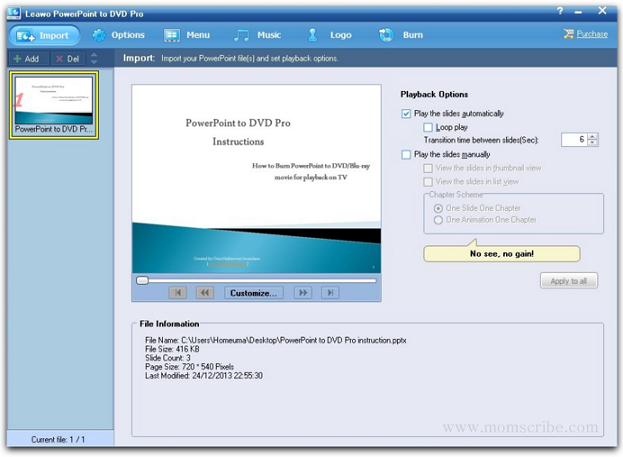
2. Choose your output format ( standard DVD, Video file or Blu-ray Disc) by clicking “Options” in the menu bar.
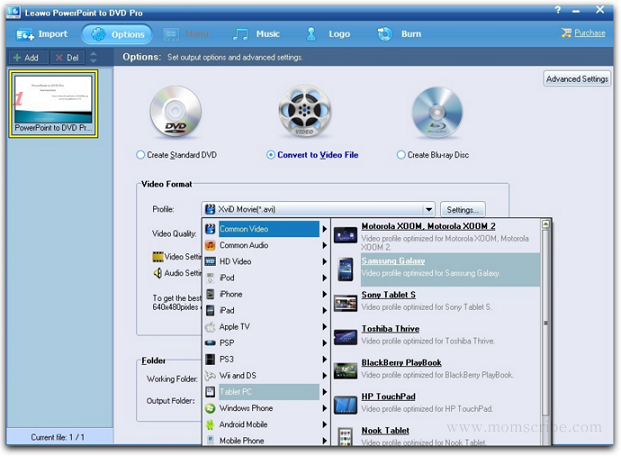
3. Create your own personalised menu or use the existing DVD template by choosing “Menu” interface.
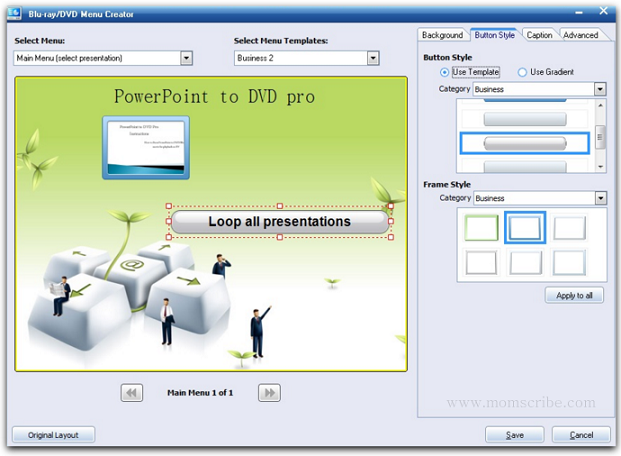
4. Add background music to your slideshow by choosing your audio file in the “Music” either by auto mode or manual mode. You can even set the delay timing and loop play.
5. Add logo on your Blu-ray/DVD and set video layout
6. Burn PowerPoint to Blu-ray/DVD Disc (see image below)
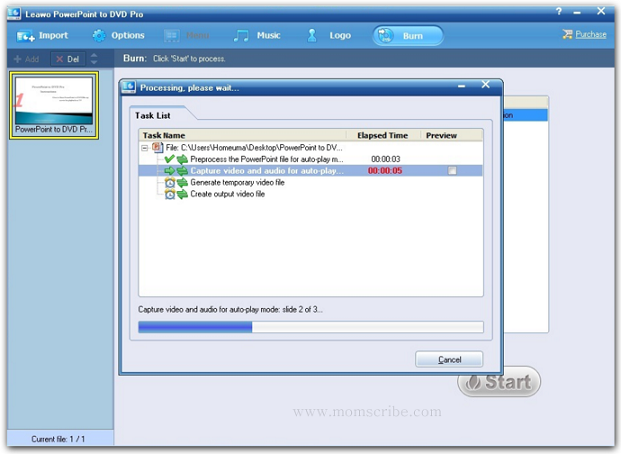
I created a video output file using PowerPoint to DVD converter and uploaded to YouTube. Below is the embedded video.
Using the Leawo Powerpoint to DVD Pro software, I found to convert PPT files to Video files or burn to DVD very easy. The conversation was faster and personalized customization of Menu, Music and Logo gave me more control to make a DVD of my own and how I want it to be. The below video is created using Powerpoint.
The kind people at Leawo had decided to giveaway five readers a free registration code for PowerPoint to DVD/Blu-ray movie. Also, you can get yourself $9.95 products deals and Blu-ray Player as a giveaway. This means all my readers will get the a free Blu-ray Player along with $9.95 deals (Ends on Dec.26) for other products and three of my readers will get a free PowerPoint to DVD/Blu-ray Pro (Promotion ends on Jan 30, 2014). That's an awesome giveaway!
ENTER THE GIVEAWAY BELOW!
ENTER THE GIVEAWAY BELOW!
a Rafflecopter giveaway

LOVE the idea of a 'software' giveaway (this is the first ever i am entering) as well as the lovely tamil thanksgiving sentence :)
ReplyDeleteFollowed all steps. My twitter is https://twitter.com/Phantom_Delight and facebook is https://www.facebook.com/GandhiLakshmi
Also voting for this post on Indivine and adding you to my IndiBlogger network.
Cheers,
Lakshmi
email: phantomdelight@gmail.com
That's great Lakshmi. After the contest ends, we will let know the winner. Keep your fingers crossed till then :)
DeleteWow great Liked the concept of a software give away..:-) thanks for sharing.
ReplyDeleteHave done the listed tasks to enter the give away.
Thanks
Bhawana
That's great Bhawana. After the contest ends, we will let know the winner. Keep your fingers crossed till then :)
DeleteSoftware giveaway :) its really awesome.. I have done the task to enter this Giveaway :)
ReplyDeleteGreat Bhawya!
DeleteSoftware giveaway is totally an amazing piece of concept. I totally like the software you've discussed here. Powerpoint is a great useful software and it's popularity is very high. Thanks.
ReplyDelete